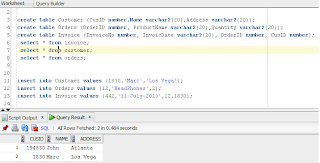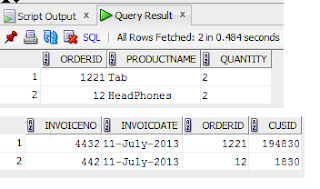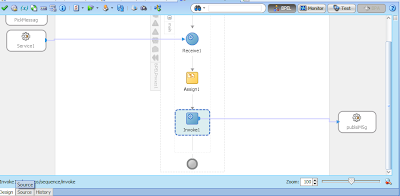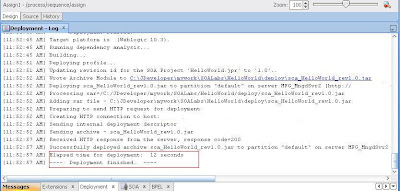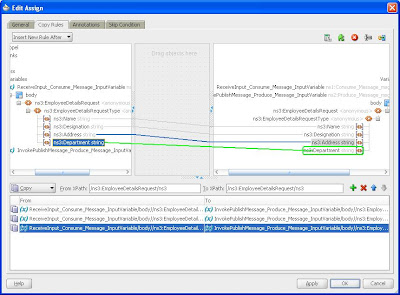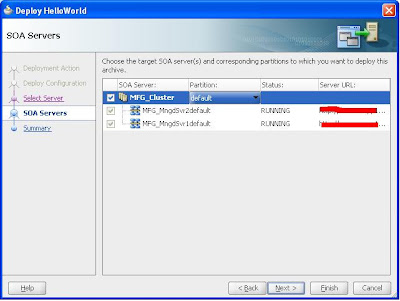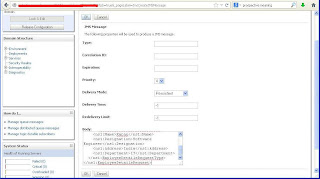Hi All,
Retrying and rolling back transactions that got failed while invocation is one of the major things that needs to be keep in mind while designing the solution for any interface.As it helps in preventing any data discrepancy that can be there between source and target systems,had there not been any rollback in case of failed transaction.
I will be demonstrating,how to retry and rollback failed transactions in SOA.To illustrate this use case I will be using one JMS queue from where our composite will consume the message and, after that it will insert data in 3 tables that I have created for this usecase.you will be requiring XA JNDIs both for Database and JMS Adapters.
Three tables have been created namely Customer,Order, and Invoice.Our SOA process will insert records in table in the same order.
On weblogic console,we need to set some properties for our jms queue for retry functionality.Just go to your jms queue and navigate to "Delivery Failure" tab for your queue.Set following parameters
NOTE: Any fault thrown using throw activity that is not being caught will result in rollback of complete transaction.
Now,first we will test the happy path.Deploy your code to EM and test the interface.Records will be inserted into all the tables successfully.
To see how rollback works,I will intentionally change the DB jndi for Invoice adapter.To do that open jca file for your Invoice DB Adapter and give some random value in that.Save and redeploy the code.Now the interface will fail while inserting the data in Invoice table and flow will got to Catch All block,where transaction will be rollbacked.
To validate this,check the tables and no new records would have been inserted into the tables.
Since we have configured,retry parameters for our request queue, the rollbacked message will be retried again after 10 seconds.Message state will be changed to "delayed" which means it is being retried.
After all failed attempts the message will be redirected into the error destination that we have configured for our queue.
In this way, you can implement retry and rollback functionality in your interfaces.
Hope this helps you.
Happy Learning,
Cheers !!!
Retrying and rolling back transactions that got failed while invocation is one of the major things that needs to be keep in mind while designing the solution for any interface.As it helps in preventing any data discrepancy that can be there between source and target systems,had there not been any rollback in case of failed transaction.
I will be demonstrating,how to retry and rollback failed transactions in SOA.To illustrate this use case I will be using one JMS queue from where our composite will consume the message and, after that it will insert data in 3 tables that I have created for this usecase.you will be requiring XA JNDIs both for Database and JMS Adapters.
Three tables have been created namely Customer,Order, and Invoice.Our SOA process will insert records in table in the same order.
On weblogic console,we need to set some properties for our jms queue for retry functionality.Just go to your jms queue and navigate to "Delivery Failure" tab for your queue.Set following parameters
- Redilvery Delay Override: 10000 (10 seconds) It is the interval after which rolledback messages will be retried.
- Redilvery Limit: 2 (Number of times failed message will be retried).
- Expiration Policy: Redirect (or Discard, if you want to discard the message after retry) Redirect will move the message to "Error Destination" if even after configured retry parameters message is failed.
- Error Destination: <Queue Name> Queue to which failed message will be moved after all retry attempts.
NOTE: Any fault thrown using throw activity that is not being caught will result in rollback of complete transaction.
Now,first we will test the happy path.Deploy your code to EM and test the interface.Records will be inserted into all the tables successfully.
To see how rollback works,I will intentionally change the DB jndi for Invoice adapter.To do that open jca file for your Invoice DB Adapter and give some random value in that.Save and redeploy the code.Now the interface will fail while inserting the data in Invoice table and flow will got to Catch All block,where transaction will be rollbacked.
To validate this,check the tables and no new records would have been inserted into the tables.
Since we have configured,retry parameters for our request queue, the rollbacked message will be retried again after 10 seconds.Message state will be changed to "delayed" which means it is being retried.
After all failed attempts the message will be redirected into the error destination that we have configured for our queue.
In this way, you can implement retry and rollback functionality in your interfaces.
Hope this helps you.
Happy Learning,
Cheers !!!